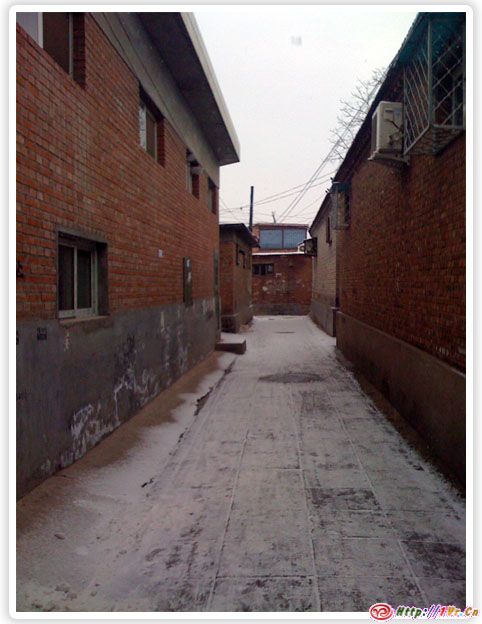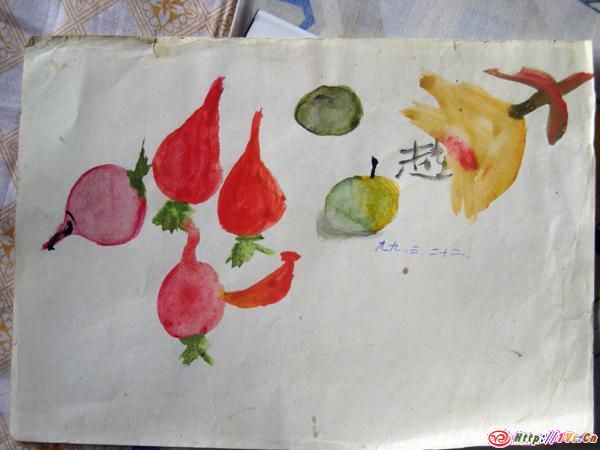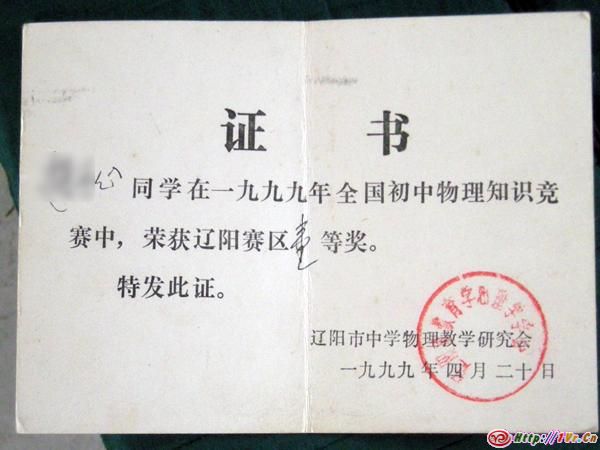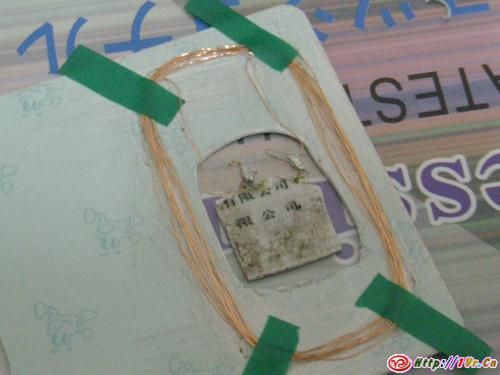原文:http://unity3d.com/support/documentation/Manual/HOWTO-ImportObjectMax.html,由威阿翻译,转载请注明来处
Importing Objects From 3D Studio Max
从3D Studio Max导入物体
Unity Manual > FAQ > How do I import objects from my 3D app? > Importing Objects From 3D Studio Max Unity首测>常见问题解答>我如何从我的3D软件导入物体?>从3D Studio Max导入物体 If you make your 3D objects in 3dsMax, you can export them into Unity using the Autodesk .FBX format. 如果你在3dsMax中制作你的3D物体,你可以输出为Autodesk.FBX格式到Unity中使用.
1. Download the latest fbx exporter from Autodesk website and install it. 从Autodesk Website下载最新的Fbx输出插件并安装.
2. Export your scene (File->Export or File->Export Selected) in .fbx format on your PC. Using default export options should be okay. 在Pc上输出你的场景为.fbx格式(File->Export 或 File->Export Selected),用默认输出选项可能不错.
3. Move the exported fbx file into your Unity project folder on the Mac. 移动输出的Fbx文件到你Mac上的Unity工程文件夹.
4. When you switch back into Unity, the .fbx file is imported automatically. 当你切换到Unity,这个.Fbx文件将自动导入.
5. Drag the file from the Project window into the Scene view. 从工程窗口拖拽这个文件到场景视图中.
Unity currently imports from 3ds Max Unity
可以从3dsMax导入的:
1. All nodes with position, rotation and scale. Pivot points and Names are also imported. 所有节点的位置,旋转和缩放,轴心和名字都可以被导入.
2. Meshes with vertex colors, normals and one or two UV sets. 和网格有关顶点颜色,法线和一个或二个Uv
3. Materials with diffuse texture and color. Multiple materials per mesh. 固有纹理和颜色的贴图.多维材质.
4. Animations. 动画
5. Bone based animations. 基于骨骼的动画.
Exporter options
输出选项
Using default FBX exporter options (that basically export everything) should be okay in all cases. 可以用Fbx预置的选项处理大多数的输出情况.
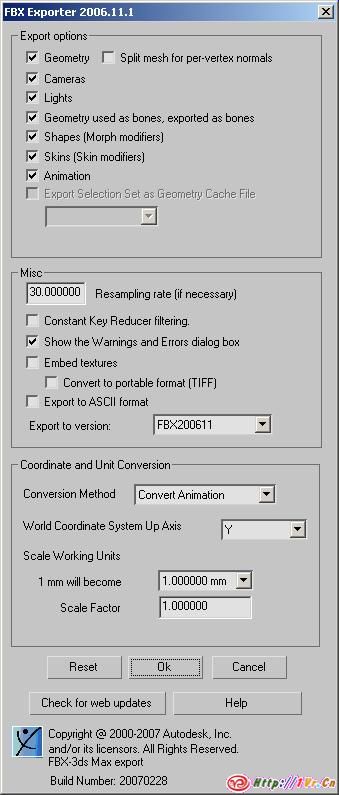
Default FBX exporter options (for fbx plugin version 2006.11.1) 预置Fbx输出选项(fbx plugin version 2006.11.1))
Exporting Bone-based Animations
输出基于骨骼的动画.
There is a procedure you should follow when you want to export bone-based animations: 如果你想导出基于骨骼的动画,可以参考下面的步骤.
1. Set up the bone structure as you please. 倾力架设一个骨骼结构
2. Create the animations you want, using FK and/or IK 创建你想要的动画,用FK或IK
3. Select all bones and/or IK solvers 选择所有的骨骼或者IK
4. Go to Motion->Trajectories and press Collapse. Unity makes a key filter, so the amount of keys you export is irrelevant 转到Motion->Trajectories并按下Collapse.Unity过滤掉不相干的关键帧
5. “Export” or “Export selected” as newest FBX format “Export” 或”Export selected”一个新的Fbx文件.
6. Drop the FBX file into Assets as usual 和往常一样拖拽Fbx文件到Assets
7. In Unity you must reassign the Texture to the Material in the root bone 在Unity中你必须在指定贴图材质到基本骨骼.
When exporting a bone hierarchy with mesh and animations from 3ds Max to Unity, the GameObject hierarchy produced will correspond to the hierarchy you can see in “Schematic view” in 3ds Max. One difference is Unity will place a GameObject as the new root, containing the animations, and will place the mesh and material information in the root bone. 当从3dsMax中输出一个含有骨骼的网格和动画, 游戏物体将产生对应的层级,你可以在3dsMax的”Schematic view”看到.不同的是,Unity中将设立一个物体做为新的含有网格和材质贴图的基础骨头. If you prefer to have animation and mesh information in the same Unity GameObject, go to the Hierarchy view in 3ds Max, and parent the mesh node to a bone in the bone hierarchy. 如果你希望Unity中在同一个游戏物体上拥有动画和网格信息,到3ds Max的层级视图,和在骨骼层级到父网格节点.
Exporting Two UV Sets for Lightmapping
为光影贴图输出两个Uv贴图
3ds Max’ Render To Texture and automatic unwrapping functionality can be used to create lightmaps. Usually one UV set is used for main texture and/or bumpmaps, and another UV set is used for the lightmap texture. For both UV sets to come through properly, the material in 3ds Max has to be Standard and both Diffuse (for main texture) and Self-Illumination (for lightmap) map slots have to be set up: 3dsMax的渲染到纹理和自动展开功能可以用来建立光影图.通常一层UV是用于主要纹理或凹凸贴图,而另外一层UV是用来光影图.材质在3ds Max中通过标准的固有色(主纹理)和自发光(光影图)来设定:
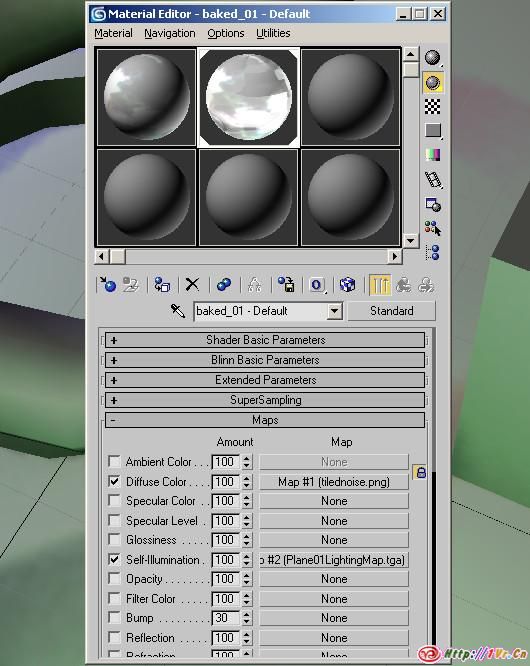
Material setup for Lightmapping in 3ds Max, using self-illumination map 在3dsMax中调整光影图材质,使用self-illumination map. Note that if object uses a Shell material type, then current Autodesk’s FBX exporter will not export UVs correctly. 提示:如果物体用一个外壳材质类型,那么现在的Autodesk’s Fbx输出器还不能正确的输出Uvs. Alternatively, you can use Multi/Sub Object material type and setup two sub-materials, using the main texture and the lightmap in their diffuse map slots, like shown below. However, if faces in your model use different sub-material IDs, this will result in multiple materials being imported, which is not optimal for performance. 另外,你可以用多为材质类型和设定两个子材质,使用主纹理和其光影图在他们的固有贴图槽.如下所示.但是,如果在你的模型上使用不同的子材质ID,这将导致多个材质导入,这将不是最佳的性能.
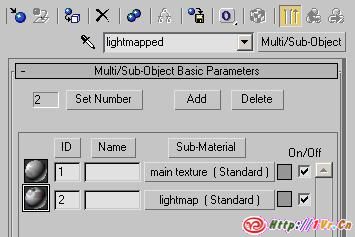
Alternate Material setup for Lightmapping in 3ds Max, using multi/sub object material 在3dsMax中调整光影图,用多维子材质.
Troubleshooting
故障处理
If you have any issues with importing some models: ensure that you have the latest FBX plugin installed. It can be downloaded Autodesk website. 如果你对导入物体有任何问题,请确保你的Fbx插件是最新的.你可以从AutodeskWebsite更新.